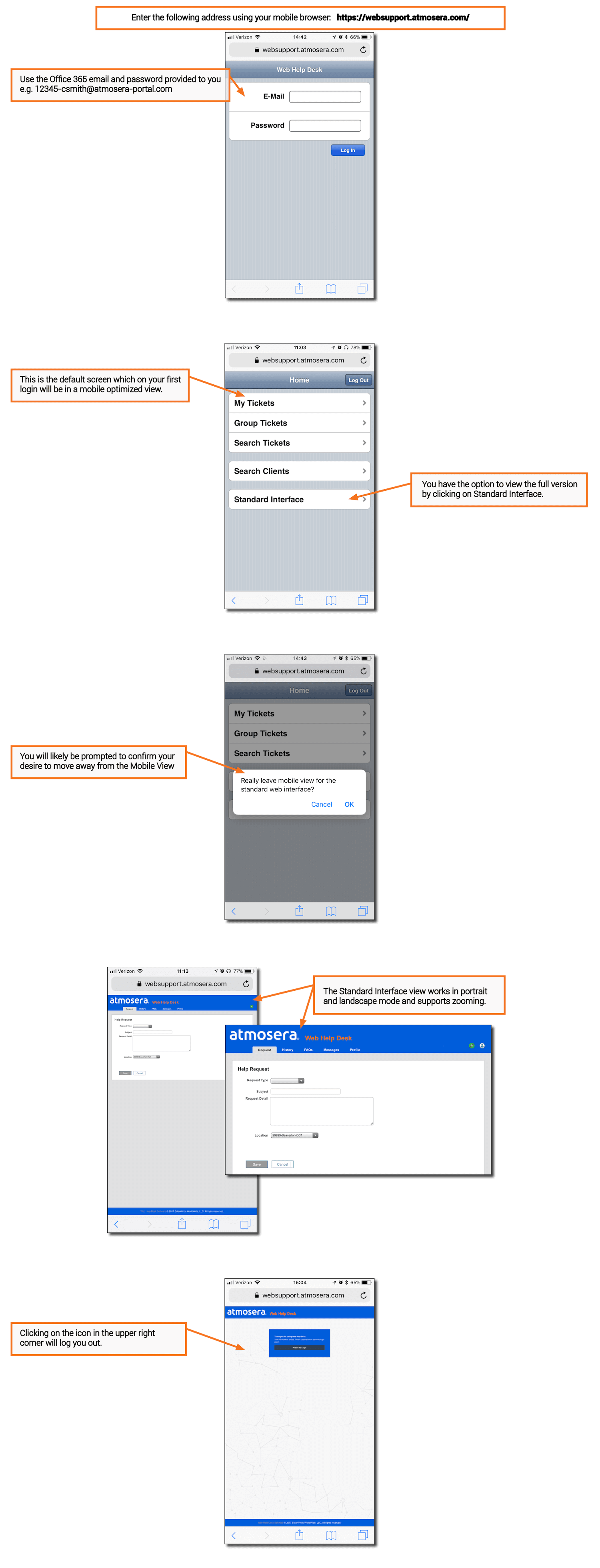Just a quick note that will hopefully save someone the pain that I just went through chasing yet another exception in Silverlight with nothing to go on from Visual Studio. (I really hope that there is some better feedback coming on Silverlight applications when you hit a runtime error in the future). Anyway, I was digging in my App.xaml today to do a bit of much-needed clean up and then started getting System.ExecutionEngineException being thrown at runtime. I was just about to the point of pulling out WinDbg (see this post on that) and I decided that maybe Blend could help me out. After all, it really does owe me one for all the times it wouldn’t load my xaml without telling me why.
So, I opened the project in Blend and sure enough, it gave me the old “Invalid XAML” message that I was expecting when I attempted to open my app.xaml. However, it also gave me a bunch of errors about not finding properties from one of my styles. I took a wild shot and clicked the View XAML Code link that Blend offered. It placed me on a style that I had added earlier and I immediately noticed that I had left off the TargetType attribute. Adding this cured the problem.
And for those that just scan for the code…
Bad:
<Style x_Key=”MyButtonStyle”>
<Setter Property=”FontSize” Value=”10″ />
</Style>
Good:
<Style x_Key=”MyButtonStyle” TargetType=”Button”>
<Setter Property=”FontSize” Value=”10″ />
</Style>
Atmosera Web Help Desk or WHD
In an effort to continue delivering more value to our customers, we implemented a web-based application built on the SolarWinds Web Help Desk software (https://www.solarwinds.com/help-desk-software). Our goal is to improve the ability for our customers to create tickets, view their status, and communicate more efficiently with our team. We are confident this will result in faster resolutions and clear communication.
- Below you can find the following details About Atmosera Web Help Desk (WHD):
- How Can I Get Access to Atmosera’s Web Help Desk?
- How Many WHD User Accounts Can My Company Get?
- Known Issues with Multiple Microsoft Logins
- Can I Get More User Accounts If I Need Them?
- How Can I Change Who Is an WHD User?
- How Can I See All Tickets for my Company?
- What Is a Super User?
- Can I Still Open a Trouble Ticket by Sending an Email to support@atmosera.com?
- What Will Happen to the Current Trouble Ticket System?
- Can I Send Updates to a Distribution List?
- Tutorials
- Create a Ticket
- Manage Tickets
- Reset Your Office 365 Password
- Forward Emails
- Mobile Access Using an iPhone or Android device
How Can I Get Access to Atmosera’s Web Help Desk?
Web Help Desk (WHD) Users for each customer will receive login instructions via email when their account is created.
Access PortalHow Many WHD User Accounts Can My Company Get?
Known Issues with Multiple Microsoft Logins
Can I Get More User Accounts If I Need Them?
How Can I Change Who Is an WHD User?
How Can I See All Tickets for my Company?
What Is a Super User?
Can I Still Open a Trouble Ticket by Sending an Email to support@atmosera.com?
What Will Happen to the Current Trouble Ticket System?
Can I Send Updates to a Distribution List?
Create a Ticket
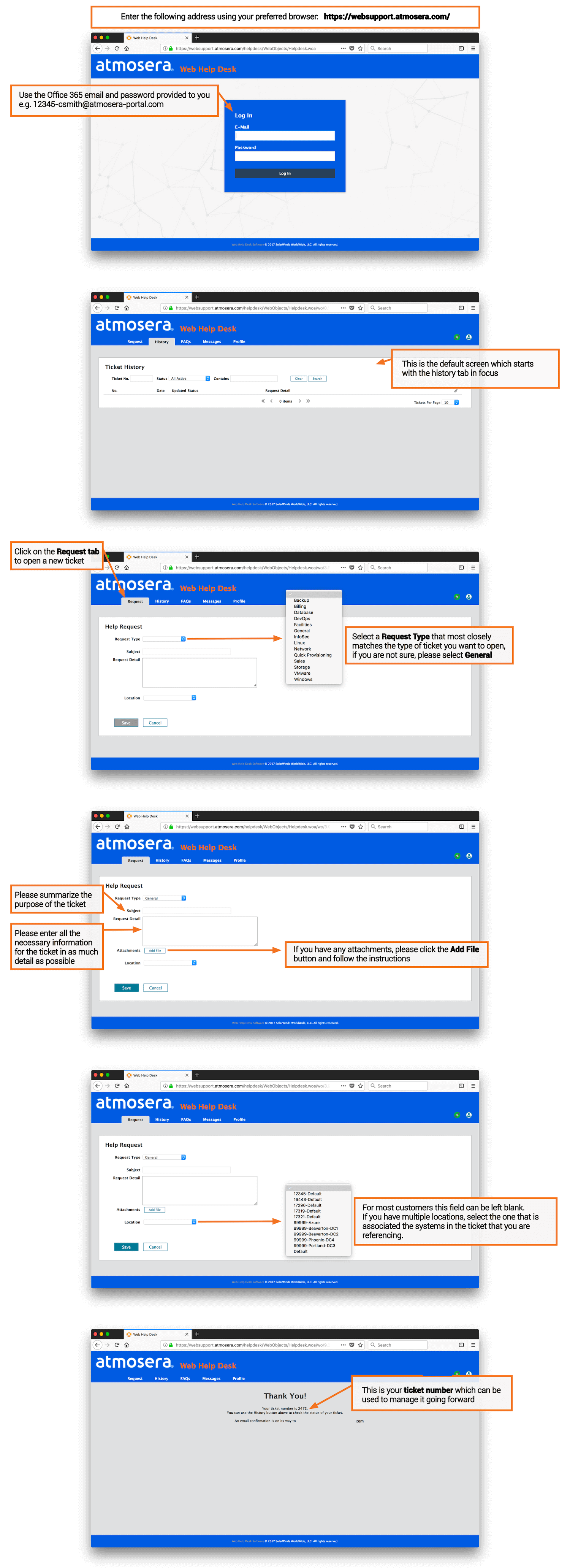
Create a Ticket
Access the Atmosera WHD Portal: https://websupport.atmosera.com/
Click on the image to see a larger view
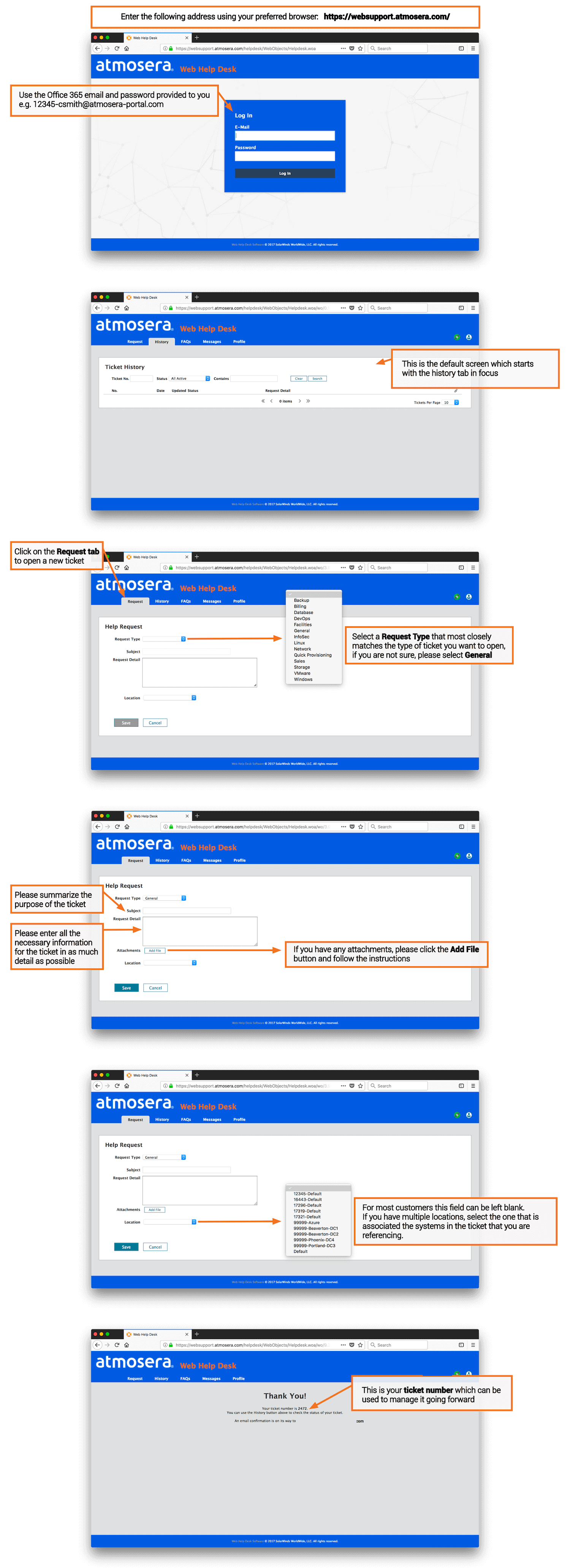
Manage Tickets
Access the Atmosera WHD Portal: https://websupport.atmosera.com/
Click on the image to see a larger view
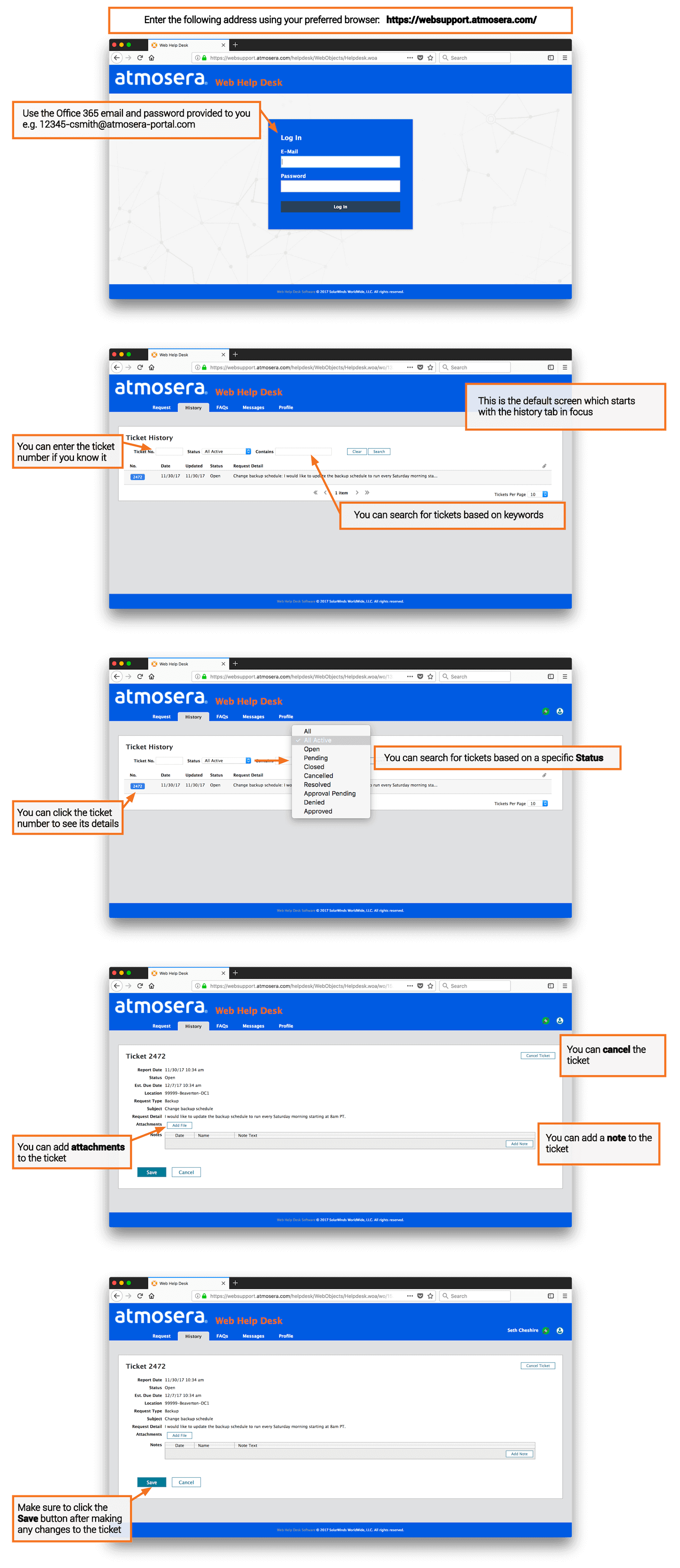
Reset Your Office 365 Password
Access the Office 365 Portal: https://login.microsoftonline.com
Click on the image to see a larger view
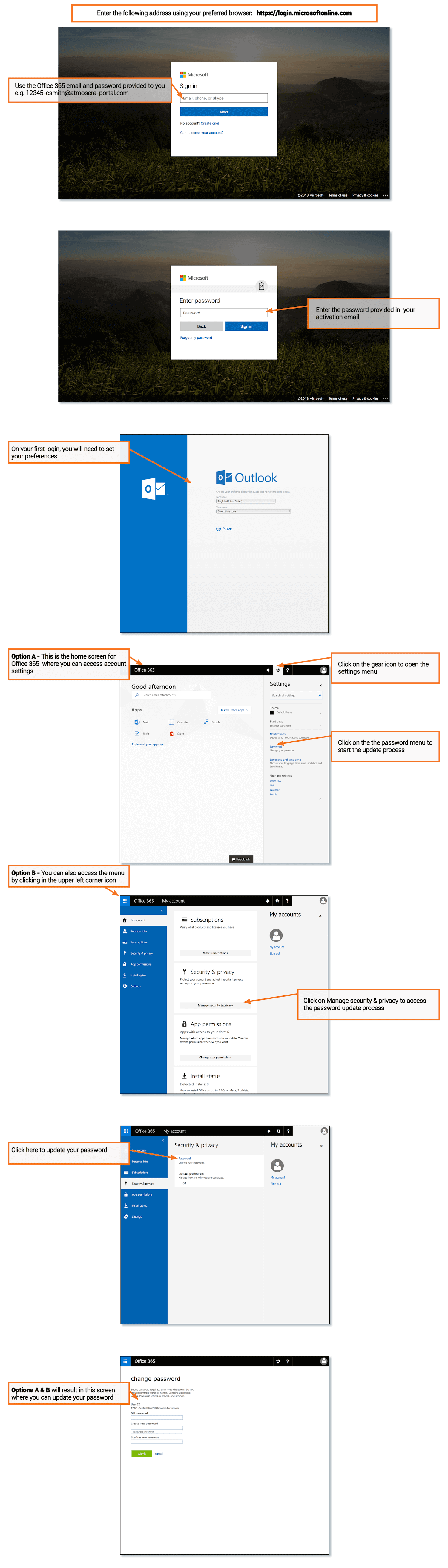
Forward Emails
Access the Office 365 Mailbox Settings: https://www.office.com
Click on the image to see a larger view
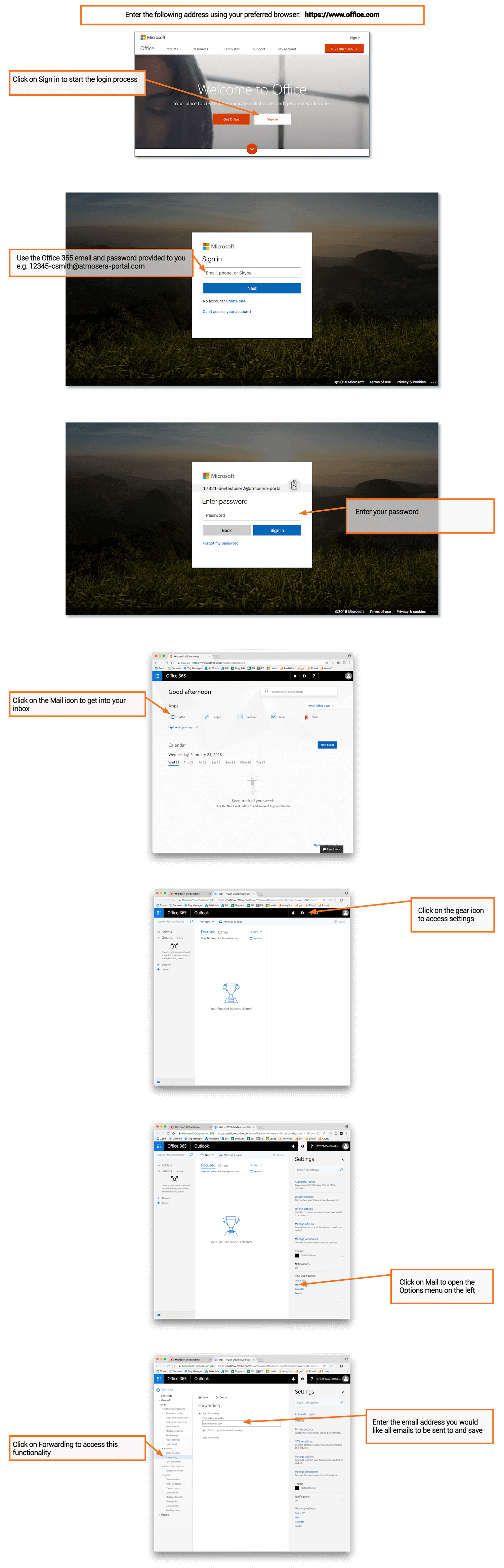
Mobile Access Using a iPhone or Android Device
Access the Atmosera WHD Portal: https://websupport.atmosera.com/
Click on the image to see a larger view