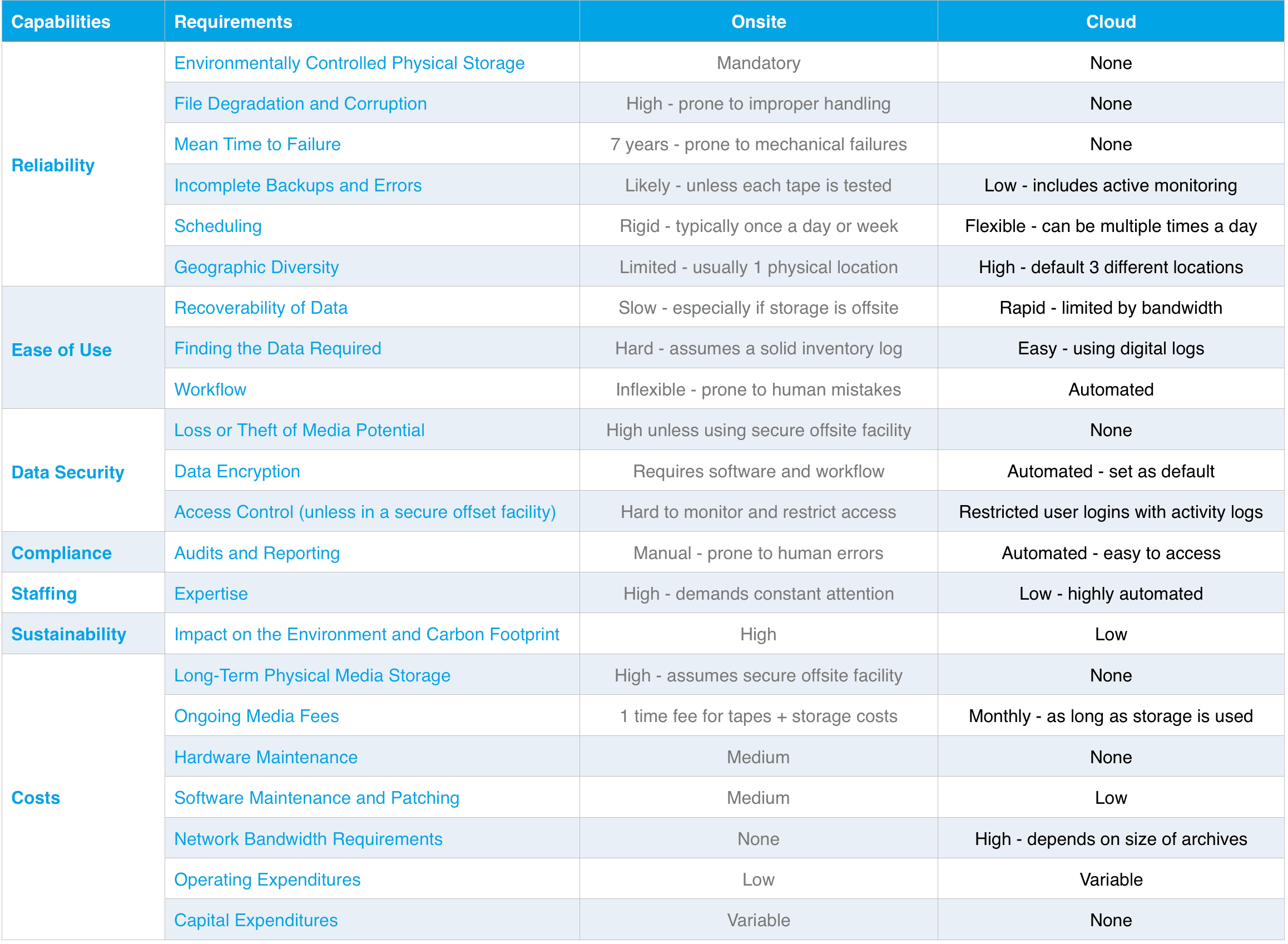Looking over the offerings at CES 2011, the ASUS Eee Slate EP121 caught my eye as I had been looking for a replacement slate computer since my beloved Motion M1400 found a new home with my niece. I ordered one as soon as it was available and I got it arrived this week. Tablet computers have always interested me because I love to write my ideas down. Paper and pen work great but as you can tell from my blogging I love writing things down in OneNote; officially the greatest software ever made. Being able to keep that rolling development journal of all those random thoughts that’s completely searchable is wonderful. While I’m also a huge proponent of Apple hardware for my computing and phone needs, I’ve never considered an iPad because it doesn’t come with a pen and there’s no app that will integrate my handwriting from the iPad into OneNote.
All you younger folks that grew up in the keyboard era are rolling your eyes and thinking I must be some old codger with my ancient ways. While I am certainly a “mature” individual, I’d encourage you to try jotting down your thoughts on a paper (or slate!) the next time you’re debugging a problem or designing some code. It’s that act of writing the sentence by hand that slows you down and gets you thinking deeply about the problem. It’s what works for me, so I’ll let my cognitive dissonance kick in and assume it works for everyone.
For my primary purpose of writing in OneNote, the ASUS works wonderfully great. It has a full WACOM tablet with dual touch built in so you can poke things in the task bar and do general computer using with your finger. My backup laptop is a Lenovo X200 Tablet, and I’m pleasantly surprised at how much better the touch experience is on the ASUS against technology that’s 2.5 years old. Even though I will be pointing out some flaws in the ASUS computer later in this article, the device has proudly earned its spot nestled to the right of my mouse to be used at a moment’s notice. I’m totally committed to keeping it because I threw out the shipping box today.
While the screen on the ASUS is amazingly sharp, I didn’t think that would make much of an impact on my day to day usage. However, with its 178° viewing angle I can glance over at it and read anything no matter what position I’m sitting or standing at my desk. With my previous slates and Tablet PCs, I’d have to almost look on top of them to see what my notes said. Anything that lessens breaking the train of thought is cool with me.
As I mentioned, I’ve found the touch works decently, being able to scroll with a finger or poke in your password when waking from sleep is very convenient. The hardware serves up the touch well, but Windows 7 has a few limitations I’d like to see fixed in Windows 8. The first is that on slates with touch, Windows should default to opening all windows maximized if at all possible. Trying to resize a window by touching and dragging the window border is kind of impossible because your finger is far wider than the border. I’d love an option to have Windows automatically make things like window borders and splitter items (like the one pixel wide control in Explorer that divide the folders from the details) bigger. You can use a lot of Windows with touch and the on screen keyboard, but you won’t write the next Moby *** that way. With some relatively small tweaks Windows could be a pretty usable by just touch.
I do have to take ASUS to task on a couple of hardware issues. The first is that there’s a fan in the slate that seems to run a bunch and it’s a lot noisier than you would expect. In my office I have two Mac Pro desktop machines and if the fan output area is pointing at me, I hear the ASUS over the Mac Pros. Granted the ASUS is closer to me where the Mac Pros are underneath my desk, but I’m not thrilled with the noise. I normally keep the ASUS in portrait mode so I just rotated the screen around until the fan was farthest away from me and that lessens the noise but doesn’t eliminate it.
Some parts of the ASUS unit are unfortunately cheaply made, or at least appear to be cheaply made. The worst culprits are the USB port covers. When I paved the machine to put Windows Ultimate on it so I could join it to my domain, I needed to plug in a USB keyboard and mouse. To get those covers open, I eventually was down to carefully prying them open with a screwdriver because they are impossible to get off any other way. Annoyingly if you spend the five minutes to reseat the covers, you have to bring out the screwdriver to pry them off again. The covers mean the USB plugs are deeply set and so it’s hard to get your devices plugged in correctly. On future revisions ASUS should skip the covers and make the USB ports flush.
There’s one combination of hardware and software on the ASUS that’s eye rolling unforgivable. The ASUS has an accelerometer in it to determine up and down so the screen can automatically rotate. That’s great, but when you do rotate the screen goes black for FIVE OR SIX seconds before the screen returns. That time is not an exaggeration, I’ve tested it many times. My guess is that this is an issue with either the Intel graphics hardware or the Intel graphics software. Using the latest video drivers from the ASUS site made no difference. Did no one at ASUS notice this before shipping? In the word of iPads and Honeycombs, this doesn’t make ASUS (or more likely Intel) look good. Oddly, I found the screen rotation is faster in the Windows 7 Screen Resolution Control Panel. It takes three seconds, which is still horrible.
Up until now I’ve had a ton of work to do so have not spent any time looking at battery life. The unit is only advertised with three hours, which in reality is, if you’re lucky, only two. For many people that adds up to a whole lot of tablet fail. I’m not thrilled with the battery life, but 95% of my usage will be at my desk with a power cord right there so it’s not a big issue for me. If you’re thinking of using this tablet in a school setting or in lots of conference room meetings, you won’t get far. The specifications for the machine make it quite fast, but ASUS would sell many more if they went more tablet than laptop in this tablet.
While not perfect, the ASUS Eee Slate EP121 does a fantastic job at what I need it to do. If you have the same sort of requirements, there’s no way you’ll be disappointed. But, if I step back and consider the tablet market as a whole, ASUS is missing the mark a bit so I’d say that overall the score is two out of five.
All opinions are mine and mine alone, they do not reflect Wintellects or any employee of Wintellect.
Move Your Onsite Archives to an Azure Cloud in 3 Easy Steps
Archiving is an important task for companies to safeguard their data, meet regulatory compliance, and have a means to recover lost information. Archiving using tape backups has been used for decades as a reliable means to store long-term data. A cloud-based solution offers a better solution with lower potential for errors, overall cost reduction and process efficiencies.
Microsoft partners with Atmosera, a premier Azure service provider, who has the expertise to help migrate and modernize your long-term data archiving. The process is simple and you can count on Atmosera to take care of the details:
No Cost Rapid Assessment
Managed Migration and Deployment
One Solution for All Archived Data
We evaluate your existing archiving solution for suitable use with Azure as the new target destination.
We design and implement the administration workflow to use Azure as the target.
We write and document the process to migrate all data currently on tape to Azure.